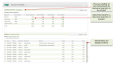
If you are a web userThe user can access the Self Service application via a web browser. The user must have the 'Is Web User option' selected on their User properties in Sage 200 System Administration., you can authorise timesheets in a browser using the Self Service Application.
If your Sage 200 system is set up to use authorisation, your submitted
You can check the status of
Select Authorise Timesheets from the drop-down list.
You can view the timesheets entered by a resource (person) or a project.
To view the timesheets for a project, click View by Project.
To see the timesheets requiring authorisation, click on a total from the Hours to Authorise list. To view all timesheets requiring authorisation, select the Totals value in the Hours to Authorise column.
The timesheets are displayed in the Timesheets to Authorise list .
You can view timesheets in the following categories:
In the Timesheets to Authorise list, select the timesheets to Authorise or Reject.
Confirm that you want to authorise the timesheets.
Other tasks
Authorise expense claims using Self Service